How Can We Help?
-
Contact Management
-
Expense Management
-
FAQs
-
Getting Started
-
Modules Addon
-
Payment Account
-
Products
- Adding Units
- Bulk Edit Products
- Bulk Price Update
- Correcting product stock mis-match or incorrect stock in different reports
- Custom Labels for Products
- Delete Product (Bulk delete)
- Duplicate Product
- Enable bulk edit
- Enabling Warranty:
- Lot number
- Opening Stock
- Printing Labels
- Product Category (Categorizing products)
- Product expiry and related settings.
- Product stock history
- Product Units
- Products
- Products Management
- Project Management module for AMPOS
- Purchase Invoice:
- Rack, Row & Position of product
- Selling Price Groups (Sell in different prices: wholesale/retail or for different prices for different locations)
- Variations
- Show Remaining Articles (8) Collapse Articles
-
Purchases
-
Sales / Sells
- Adding Bonus or Free Items at Sale
- Cash Register
- Configuring keyboard shortcuts for POS screen
- Discounts by Brand, Category, Location
- Displaying QR code in invoice-ZATCA
- Featured Products in POS screen
- Gift Receipt
- Import Sale
- Invoice External URL
- Invoice Layout
- Proforma Invoice
- Reward Points, Royalty points
- Sales Order
- Sales Return
- Sales Subscriptions
- Sales
- Selling (POS Screen), Credit Sales, Draft, Quotations & Suspended Sales.
- Setting Invoice Scheme
- Shipments, Home Delivery or parcel management
- Tender Change or Change Return
- Types of Service
- Using AM POS for Selling of Services
- Show Remaining Articles (7) Collapse Articles
-
Tables, Service Staff, Bookings, Modifiers, Kitchen
-
Tax Setting
-
User Management
< All Topics
Print
Purchase Payments
PostedJanuary 2, 2024
UpdatedJanuary 2, 2024
ByAuthor
- Paid: The PO is 100% paid.
- Due: The PO is 100% not paid.
- Partial: Partial amount of the PO has been paid.
- Overdue: PO is 100% not paid & past the due date.
- Partial Overdue: Partial amount of the PO has been unpaid & past the due date.
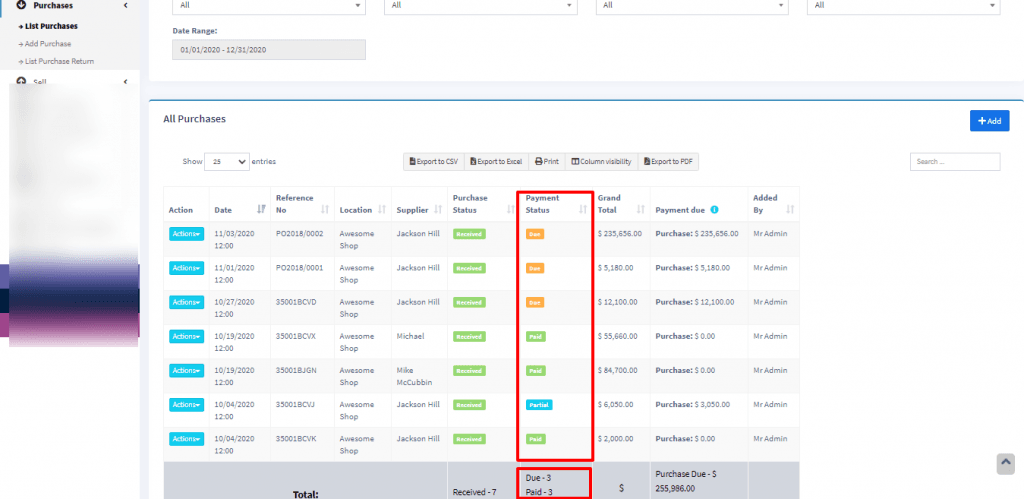
Adding Payments
Adding payment when adding purchase:
In the add purchase screen, you can add the payment for the purchase.
Adding payment from the List Purchase screen
In list purchase click the actions for any PO and it will display the list of actions for it. This option is not displayed if there is no payment due.
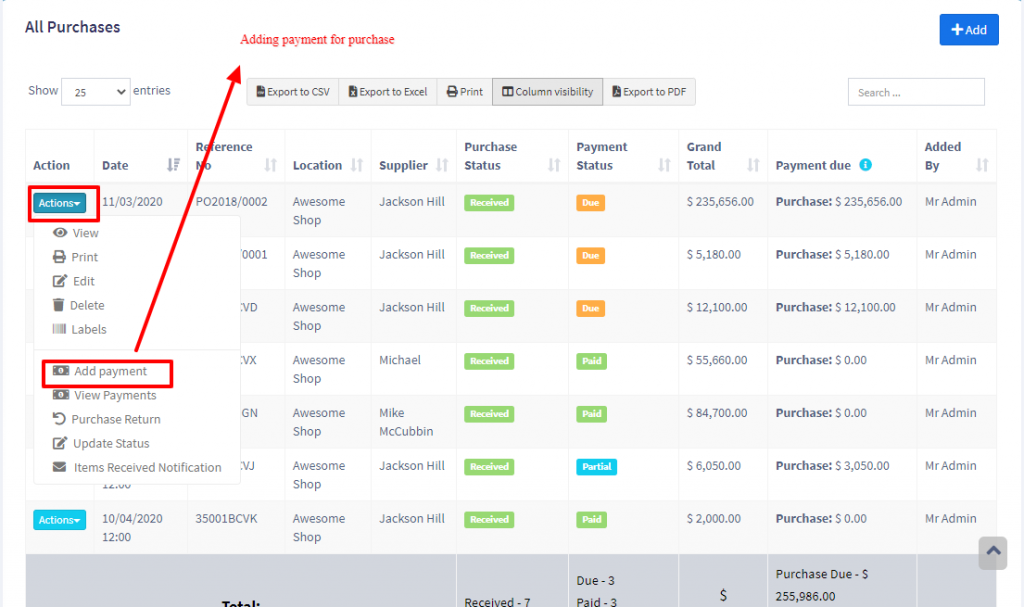
Adding payments from Contact
Go to contact -> Suppliers. Click on actions for the supplier and it will show “Pay Due amount”, click on it and pay the amount. “Pay Due amount” this option is not displayed if there is no payment due.
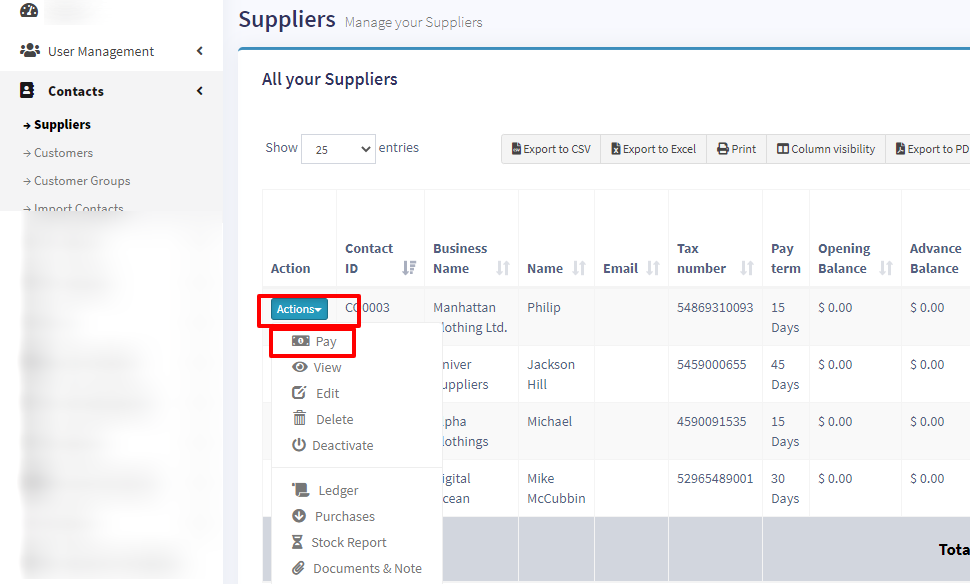
Adding/Editing Payment Method or Pay-Via
Table of Contents
