Manufacturing module for AMPOS
Using manufacturing module
Creating Recipe:
- To add a new recipe, go to Manufacturing -> Recipe
- Click on the Add button, it will open a popup,
- Choose Product: select the product for which you want to add a recipe
- Copy from recipe: (optional) choose the product whose recipe will be copied to the chosen product. You can use this option to quickly copy a recipe from another product & make small changes as required.
- Add all ingredients/raw materials, wastage percentage & final quantity.
The wastage percentage mentioned here is wastage for the raw ingredients which happens when the ingredient is cleaned, for example in cabbage some % is wasted when leaves & stems are removed. If the raw materials you’re using don’t have wastage you can keep it 0 %, which is the default.
Raw Ingredients: Raw ingredients are taken from the list of products. You can mark a raw ingredient as “Not For Sale” if it is not used for selling individually. For example, Some Raw ingredients like butter can be sold, some cannot be. - Wastage %: Enter the wastage for the final product which can happen because of bad quality or other reasons.
- Total Output Quantity: Output quantity for which you entered the recipe.
- Production Cost: Check the production cost as described below.
- Recipe Instructions: Steps to be followed for the production of the final product from ingredients.
Production Cost:
- Fixed: If cost is fixed then a fixed amount will be used as production cost.
- Percentage: If percentage then the percentage of ingredients cost is taken as production cost.
- Per Unit: In this case, the total production cost is multiplied by the total output quantity
Adding Production:
- To add production go to Manufacturing -> Add Production
- Reference No: Optional reference number, you can keep it blank to auto-generate it.
- Business Location: Select the business location where production is done. Raw ingredients stocks will be deducted from this location & final manufactured product stock will be added to this location.
- Product: Select the product for manufacturing. based on selected product it will display all the Raw ingredients from recipe added.
- Quantity: Quantity of final product to manufactured. Based on this Raw ingredients quantity will be calculated from recipe.
- Input Quantity: Input quantity raw ingredients which will be used for production.
- Wastage Percent: Waste percentage of raw ingredients. For example, if you took Cabbage 1 KG, and 200 grams is wastage then wastage percentage is 20%, so 800 grams will be the final quantity.
- Final quantity: Input Quantity – Wastage Percent
- Wasted Quantity: Wastage quantity of final product for any reason.
- Production Cost: Check the production cost as described below.
- Finalize checkbox: Check this checkbox to finalize the production, this will remove the stock of raw ingredients & add stocks for the manufactured products. After finalizing the production cannot be edited.
Changes in Material(Item) Quantity during Production:
When production is done for a product, the quantity of raw materials gets reduced.
For example, for adding production of 1 packet of Chocolate Milk Shake. The raw materials used here are 1 packet of milk and 1 packet of bar chocolate.
When production is added for this product(Chocolate Milk Shake) and finalized, the following changes happen in product quantity.
- The quantity of milk gets decreased by 1 packet.
- The quantity of bar chocolate gets decreased by 1 packet.
- The quantity of Chocolate Milk Shake gets increased by 1 packet.
NOTE: These changes happen for just one time when the production is added.
Update Product Price:
The price of the ingredients added to the recipe will change often. For example, the price of milk added as an ingredient to the recipe Chocolate Milk Shake is increased.
Similarly, there may be an increase or decrease in the price of ingredients added to the recipe. This price change can be easily updated to the ingredients by using the Update Price Button.
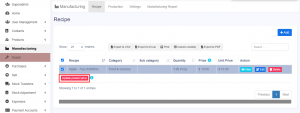
Follow the steps below to update the price.
Step 1: Go to Manufacturing Module > Recipe Tab.
Step 2: Select the recipes for which there would be a change in the price of ingredients.
Step 3: Click on the Update Price Button present below.
Settings:
- Production Ref No. prefix: Prefix number when production reference number is auto-generated.
- Disable editing ingredients quantity: Disable editing of ingredients when adding production, this can help to restrict staff from editing raw ingredients
Permissions:
New permission for View/Add/Edit for recipe & production will be available when creating a role.
Using Manufacturing Module for Repackaging and Selling:
Sometimes, instead of manufacturing, businesses may repack raw materials and sell them in smaller quantities.
For example, a business may purchase oil in tones/liters/containers and repackage it to 1 liter, 500ml, 250ml, etc and sell them.
To achieve this follow the steps below
Step 1: Add the required product in each quantity using the add product feature
In our example,
Add the products as PD1 – Oil(tones/liters/containers), PD2 – Oil(1 litre), PD3 – Oil( 500ml), PD4 Oil (250 ml).
Mark the main product, Oil purchased in tones/liters/containers as “Not for Selling”.
Step 2: Add the Recipe
In our example,
Add the recipe for Oil – 1 litre, Oil – 500ml, and Oil – 250 ml.
Use the main product(Oil purchased in tones/liters/containers) as the ingredient.
The ingredient used for PD2 – Oil(1 liter) should be 1 liter of main product i.e, PD1 – Oil(tones/liters/containers)
Save the recipe.
Similarly, add the recipe for each required quantity.
Step 3: Add the Production for the recipe
Add the production for the added recipe in step 2.
Step 4: Add Sale
Now you can sell the product PD2 – Oil(1 liter) from the add sale/POS screen.
