How Can We Help?
-
Contact Management
-
Expense Management
-
FAQs
-
Getting Started
-
Modules Addon
-
Payment Account
-
Products
- Adding Units
- Bulk Edit Products
- Bulk Price Update
- Correcting product stock mis-match or incorrect stock in different reports
- Custom Labels for Products
- Delete Product (Bulk delete)
- Duplicate Product
- Enable bulk edit
- Enabling Warranty:
- Lot number
- Opening Stock
- Printing Labels
- Product Category (Categorizing products)
- Product expiry and related settings.
- Product stock history
- Product Units
- Products
- Products Management
- Project Management module for AMPOS
- Purchase Invoice:
- Rack, Row & Position of product
- Selling Price Groups (Sell in different prices: wholesale/retail or for different prices for different locations)
- Variations
- Show Remaining Articles (8) Collapse Articles
-
Purchases
-
Sales / Sells
- Adding Bonus or Free Items at Sale
- Cash Register
- Configuring keyboard shortcuts for POS screen
- Discounts by Brand, Category, Location
- Displaying QR code in invoice-ZATCA
- Featured Products in POS screen
- Gift Receipt
- Import Sale
- Invoice External URL
- Invoice Layout
- Proforma Invoice
- Reward Points, Royalty points
- Sales Order
- Sales Return
- Sales Subscriptions
- Sales
- Selling (POS Screen), Credit Sales, Draft, Quotations & Suspended Sales.
- Setting Invoice Scheme
- Shipments, Home Delivery or parcel management
- Tender Change or Change Return
- Types of Service
- Using AM POS for Selling of Services
- Show Remaining Articles (7) Collapse Articles
-
Tables, Service Staff, Bookings, Modifiers, Kitchen
-
Tax Setting
-
User Management
< All Topics
Print
Contact Management
Posted
Updated
ByAuthor
Articles
- Customer & Supplier Ledger
- Adding opening balance & payment
- Contacts Management (Supplier & Customers)
- Advanced balance
- Opening Balance
- Customer Groups
Customer & Supplier Ledger
To view customer or supplier ledger
- Go to Contacts -> Supplier/Customer and click on actions button
- In that you will be able to see Ledger for the customer or supplier.
- You can select a date-range and use the checkbox filters to show/hide certain transaction type.
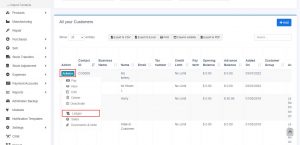
Adding Discount for Customer/Supplier on Balance due:
Discount for balance due amount can be added for customer/supplier.
Click the add discount button on the customer/supplier ledger screen
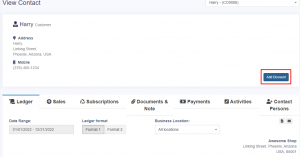
On clicking the button it shows a popup, enter the details and click save.
The discounted amount will be accounted for in their ledger.
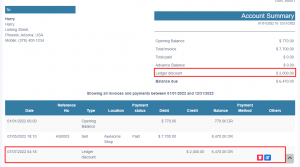
NOTES
NOTE 1: This discount can only be added by the admin and not by other users.
NOTE 2: Also, the Ledger Discount is different from the Sale Discount.
While adding a Ledger Discount it will not be reflected in Sale Discount because the invoice details are not added for the ledger discount. And it is not possible to find to which invoice the discount is added.
Table of Contents
