How Can We Help?
-
Contact Management
-
Expense Management
-
FAQs
-
Getting Started
-
Modules Addon
-
Payment Account
-
Products
- Adding Units
- Bulk Edit Products
- Bulk Price Update
- Correcting product stock mis-match or incorrect stock in different reports
- Custom Labels for Products
- Delete Product (Bulk delete)
- Duplicate Product
- Enable bulk edit
- Enabling Warranty:
- Lot number
- Opening Stock
- Printing Labels
- Product Category (Categorizing products)
- Product expiry and related settings.
- Product stock history
- Product Units
- Products
- Products Management
- Project Management module for AMPOS
- Purchase Invoice:
- Rack, Row & Position of product
- Selling Price Groups (Sell in different prices: wholesale/retail or for different prices for different locations)
- Variations
- Show Remaining Articles (8) Collapse Articles
-
Purchases
-
Sales / Sells
- Adding Bonus or Free Items at Sale
- Cash Register
- Configuring keyboard shortcuts for POS screen
- Discounts by Brand, Category, Location
- Displaying QR code in invoice-ZATCA
- Featured Products in POS screen
- Gift Receipt
- Import Sale
- Invoice External URL
- Invoice Layout
- Proforma Invoice
- Reward Points, Royalty points
- Sales Order
- Sales Return
- Sales Subscriptions
- Sales
- Selling (POS Screen), Credit Sales, Draft, Quotations & Suspended Sales.
- Setting Invoice Scheme
- Shipments, Home Delivery or parcel management
- Tender Change or Change Return
- Types of Service
- Using AM POS for Selling of Services
- Show Remaining Articles (7) Collapse Articles
-
Tables, Service Staff, Bookings, Modifiers, Kitchen
-
Tax Setting
-
User Management
< All Topics
Print
Advanced Balance
PostedDecember 25, 2023
UpdatedJanuary 1, 2024
ByAuthor
Advanced balance(to customers) is the sum of the amount that the business should pay for the customers.
Advanced balance(to suppliers) is the sum of the amount that the suppliers should pay for the business.
To add an advanced balance, Go to Customers -> customers/suppliers and click on the action button. Here you will find a pay option and click on it. Add payment pop up will be shown and add the required amount value and click on save button
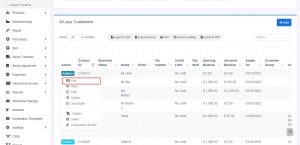
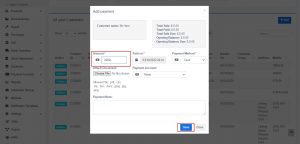
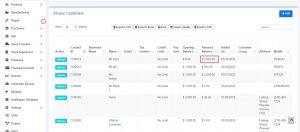
Making sales/ purchase using advanced balance:
To make a purchase or sale using this advanced balance, add a sale or purchase. Select the customer/supplier that you have added advanced balance. While making the payment select the advance option and save it.
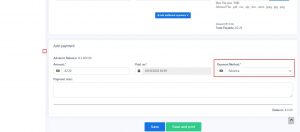
Table of Contents
