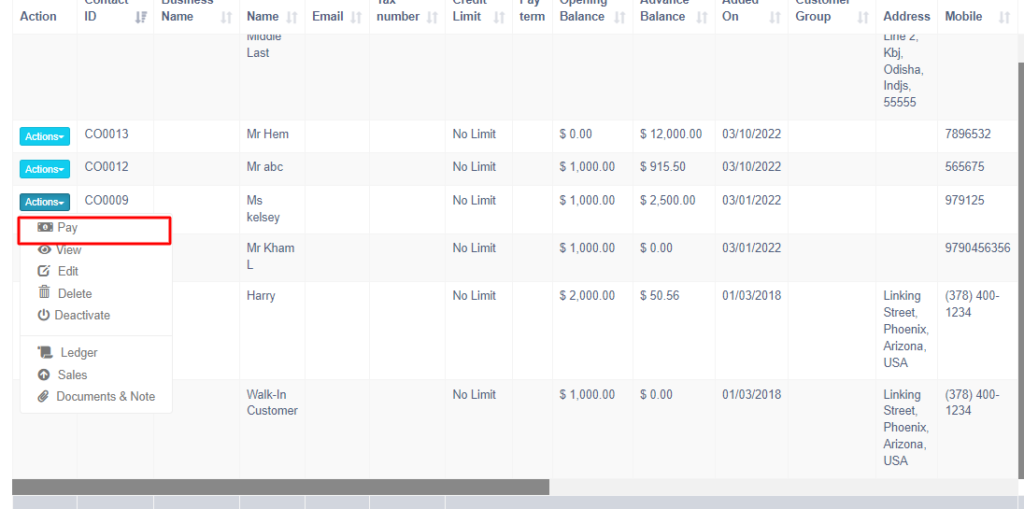-
Contact Management
-
Expense Management
-
FAQs
-
Getting Started
-
Modules Addon
-
Payment Account
-
Products
- Adding Units
- Bulk Edit Products
- Bulk Price Update
- Correcting product stock mis-match or incorrect stock in different reports
- Custom Labels for Products
- Delete Product (Bulk delete)
- Duplicate Product
- Enable bulk edit
- Enabling Warranty:
- Lot number
- Opening Stock
- Printing Labels
- Product Category (Categorizing products)
- Product expiry and related settings.
- Product stock history
- Product Units
- Products
- Products Management
- Project Management module for AMPOS
- Purchase Invoice:
- Rack, Row & Position of product
- Selling Price Groups (Sell in different prices: wholesale/retail or for different prices for different locations)
- Variations
- Show Remaining Articles (8) Collapse Articles
-
Purchases
-
Sales / Sells
- Adding Bonus or Free Items at Sale
- Cash Register
- Configuring keyboard shortcuts for POS screen
- Discounts by Brand, Category, Location
- Displaying QR code in invoice-ZATCA
- Featured Products in POS screen
- Gift Receipt
- Import Sale
- Invoice External URL
- Invoice Layout
- Proforma Invoice
- Reward Points, Royalty points
- Sales Order
- Sales Return
- Sales Subscriptions
- Sales
- Selling (POS Screen), Credit Sales, Draft, Quotations & Suspended Sales.
- Setting Invoice Scheme
- Shipments, Home Delivery or parcel management
- Tender Change or Change Return
- Types of Service
- Using AM POS for Selling of Services
- Show Remaining Articles (7) Collapse Articles
-
Tables, Service Staff, Bookings, Modifiers, Kitchen
-
Tax Setting
-
User Management
Adding opening balance & payment
Opening balance:
Opening balance is the balance contact (customer or supplier) have at the beginning of using the software.
Suppose you’re shifting the data from another software to AmPOS then the opening balance of the contact will be the balance amount which the contact has to pay/receive to/from you.
Opening balance for customer = Amount the customer has to pay
Opening balance for supplier = Amount you have to pay to the supplier.
Adding Opening balance
You can add an opening balance when adding/editing the supplier or customer. In the add contact screen, you will find the opening balance field.
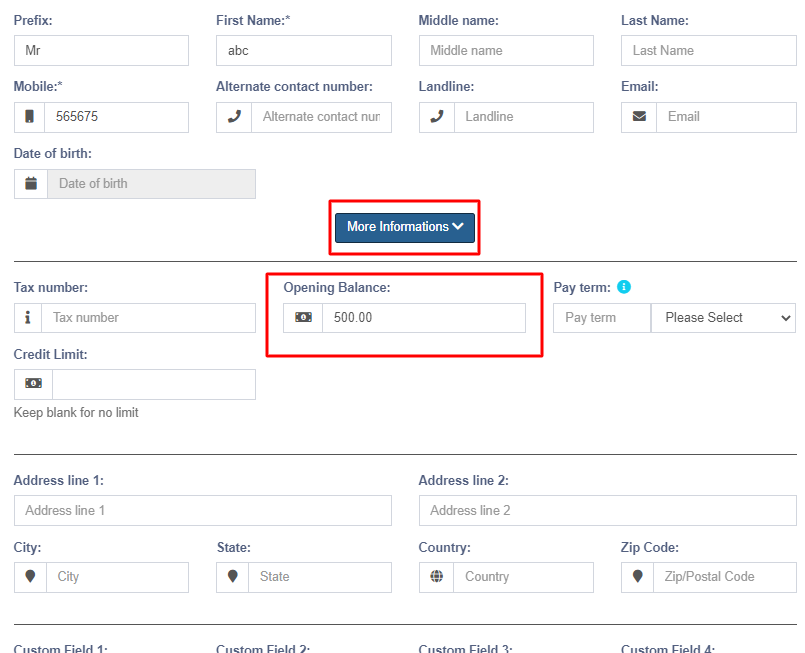
View Opening balance payment
To view the opening balance of contact, go to List Supplier/customer, go to view, and on the view page, you will find the opening balance & opening balance due.

Pay or receive payment of opening Balance
Adding payment of the opening balance is the same as any other payments. Go to list Customer/Supplier -> Actions -> Pay.
It will open a popup modal where you can enter the payment amount.